Snapchat, the popular social media platform, allows users to communicate through messages, snaps, and text. However, the default font size may not always be ideal for everyone. Fortunately, Snapchat provides options to customize the font size, ensuring a comfortable reading experience. By following a few simple steps, you can adjust the font size on both Android and iOS devices.
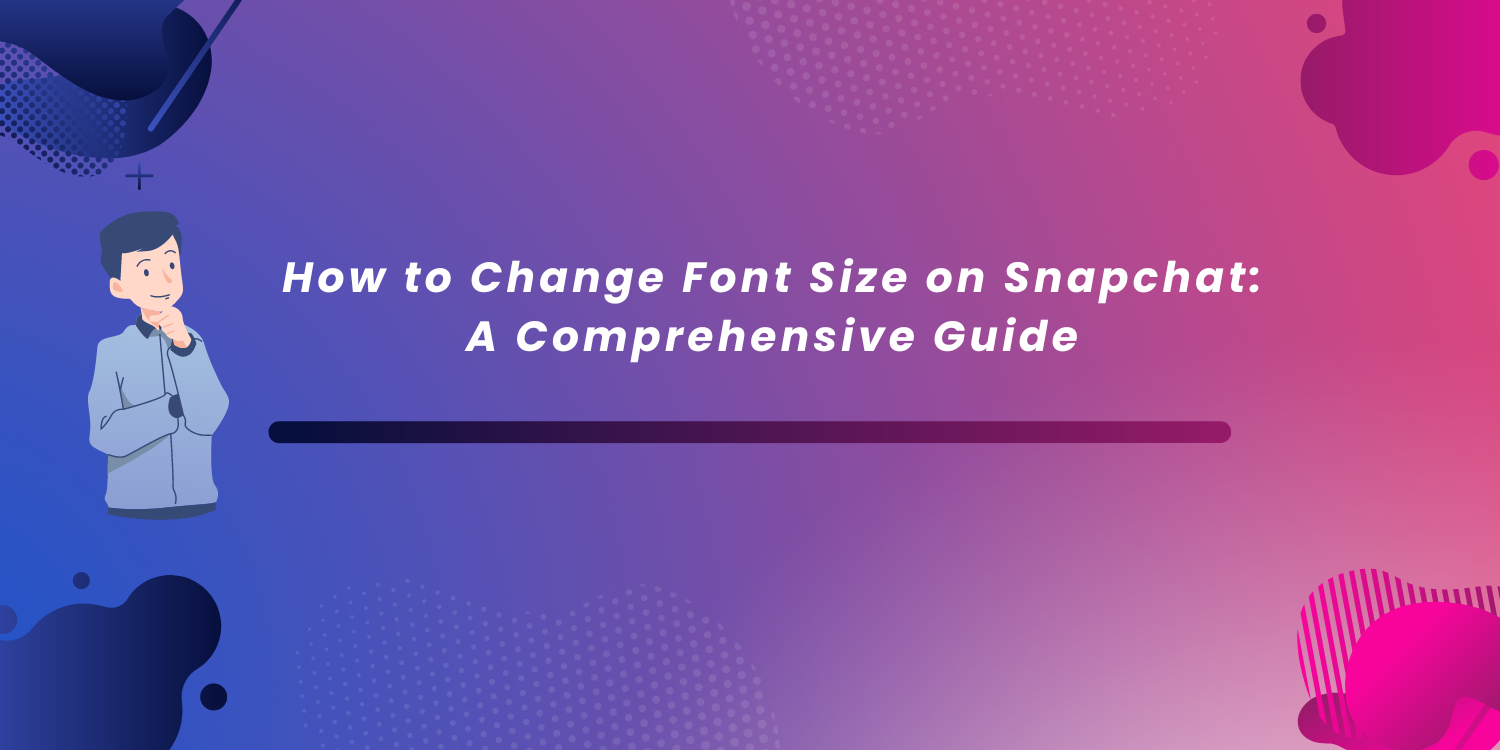
2. Changing Font Size on iOS
If you're an iOS user, modifying the font size on Snapchat is very easy. Here's a step-by-step guide to help you accomplish it:
Step 1: Access Device Settings
To begin, navigate to your device's Settings. This can be done by tapping on the "Settings" app on your home screen.
Step 2: Add Text Size Control
In the Settings menu, look for "Control Center" and click on it. From there, you can customize the options available in your Control Center. Locate "Text Size" and add it as an item.
Step 3: Open Snapchat and Control Center
Now that you've added the Text Size control, open the Snapchat app on your iOS device. To access the Control Center, swipe down from the top-right corner of your screen.
Step 4: Adjust Text Size
Within the Control Center, you'll see the "aA" button. Tap on it and select "Snapchat Only" to ensure that the font size changes only apply to Snapchat. Finally, use the slider to adjust the text size according to your preference.
3. Changing Font Size on Android
Android users can also easily modify the font size on Snapchat. Follow these steps to customize your text size:
Step 1: Access Device Settings
Begin by opening the Settings app on your Android device. You can usually find it in your app drawer or by swiping down and tapping the gear icon.
Step 2: Navigate to Display Settings
In the Settings menu, locate and select "Display" to access display-related options.
Step 3: Adjust Font Size
Within the Display settings, find "Font Size and Style" and tap on it. You'll be presented with a horizontal slider that allows you to adjust the font size. Move the slider to your preferred font size, and a preview will appear at the top of the screen. Once you're satisfied, open the Snapchat app to see the changes in effect.
4. Customizing Chat Wallpaper on Snapchat
In addition to changing the font size, Snapchat also offers the option to customize your chat wallpaper. Follow these steps to personalize your chat background:
Step 1: Open Snapchat and Go to Messages
Launch the Snapchat app on your device and navigate to the "Messages" section.
Step 2: Select a Chat and Open Chat Settings
Choose the chat for which you want to change the wallpaper. Tap on the name of the chat or group to access the chat settings.
Step 3: Choose a Wallpaper
Within the chat settings, locate the "Wallpaper" option and tap on it. You'll be presented with default backgrounds under "For Us." If you prefer to use your own image, select "Camera Roll" and choose the desired photo from your device's gallery. Once you've selected a wallpaper, it will be applied to the chat.
5. Exploring Snapchat+ Features
Snapchat+ is a subscription-based service that offers additional features to enhance your Snapchat experience. Let's take a closer look at some of the features included:
Chat Wallpapers
With Snapchat+, you can customize the wallpaper for any of your chats. Add a personal touch to your conversations by selecting unique backgrounds.
Story Rewatch Indicator
Snapchat+ provides a feature that notifies you about who liked your content. Gain valuable insight into your social interactions and engagement.
Best Friends Forever
Pin your favorite person at the top of your chat list with the Best Friends Forever feature. This ensures quick and easy access to your closest friends.
Story Timer
Snapchat normally sets a 24-hour time limit for regular stories. However, with Snapchat+, you can customize the time frame to suit your preferences.
Custom Notification Sound
Identify notifications from Snapchat contacts without even looking at your device. Snapchat+ offers the ability to set custom notification sounds for a more personalized experience.
Replay Again
If you come across a snap that you want to see again, Snapchat+ allows you to replay it multiple times after viewing it initially.
Story Boost
Increase your visibility on Snapchat with the Story Boost feature. This option helps you get more views from your friends list, ensuring your stories reach a larger audience.
These are just a few of the exclusive features available with Snapchat+. Consider subscribing to unlock even more customization options and enhancements.
6. Customizing Friend Emojis on Snapchat (Android)
Friend Emojis on Snapchat add a fun and personalized touch to your interactions. Here's how you can customize Friend Emojis on Android:
Step 1: Open Snapchat and Go to Your Profile
Launch the Snapchat app and access your profile by tapping on your Bitmoji or the ghost icon at the top left of the screen.
Step 2: Access Settings
In your profile, locate the gear icon in the top-right corner of the screen. Tap on it to access the settings menu.
Step 3: Customize Friend Emojis
Within the settings menu, navigate to "Friend Emoji" under "Additional Services." Here, you can choose an emoji to represent each of your friends. Select your preferred emoji for each friend, and the changes will be applied.
7. Customizing Friend Emojis on Snapchat (iOS)
iOS users can also personalize their Snapchat experience by customizing Friend Emojis. Here's how you can do it:
Step 1: Open Snapchat and Go to Your Profile
Open the Snapchat app and go to your profile by tapping on your Bitmoji or the ghost icon at the top left of the screen.
Step 2: Access Settings
Within your profile, locate the gear icon in the top-right corner. Tap on it to access the settings menu.
Step 3: Customize Friend Emojis
In the settings menu, find "Friend Emoji" under "Additional Services." Here, you can select an emoji for each of your friends. Choose the emoji that best represents your relationship with each friend, and the changes will take effect.
8. Understanding Snapchat's Best Friends Feature
Snapchat's Best Friends feature allows you to see who you interact with the most on the platform. Best Friends are determined based on the frequency of your interactions. Each Best Friend is assigned an emoji that represents the level of friendship.
You can have up to eight Best Friends at a time, and only you can see who they are. However, others can see if they are on your friend list. By snapping more frequently with someone, you can increase your level of friendship and potentially change the emoji associated with them.
9. Difference Between Friends and Followers on Snapchat
Snapchat distinguishes between friends and followers, each serving a different purpose on the platform.
Adding Friends
When someone adds you as a friend on Snapchat, you'll receive a notification. You have the option to accept or decline their request. Once you become friends, you can view each other's posts and engage in direct communication.
Gaining Followers
If your Snapchat profile is public, users can choose to follow you without requiring your approval. Followers can view your public posts, but you won't be notified when they start following you. It's important to keep your profile private if you prefer to have control over who sees your content.
Keeping Your Profile Private
To maintain privacy and control over your Snapchat content, it's recommended to set your profile to private. This ensures that only approved friends can view your posts and engage in direct communication. Remember to exercise caution when sharing personal information online.
10. Personalizing Your Snapchat Experience
Font size customization and chat wallpaper options are just a few of the ways you can personalize your Snapchat experience. Additionally, Snapchat offers various features and settings that allow you to tailor the app to your preferences. Consider exploring options such as dark mode, notification sounds, and customizing emojis to make Snapchat truly your own.
11. Conclusion
Snapchat understands the importance of customization and personalization in digital communication. By following the steps outlined in this guide, you can easily change the font size on Snapchat to ensure a comfortable reading experience. Additionally, explore the various customization options available, such as chat wallpapers and Friend Emojis, to make your Snapchat interactions uniquely yours. Enjoy connecting with friends and expressing yourself on Snapchat with a font size that suits your preferences.
Can I change the font size on Snapchat Lite?
Unfortunately, Snapchat Lite does not currently offer the option to change the font size. This feature is currently only available on the main Snapchat app for both Android and iOS devices.
Will changing the font size on Snapchat affect other apps on my device?
On iOS devices, changing the font size in Snapchat only applies to the app itself. However, on Android devices, adjusting the font size in the system settings will impact other apps as well, not just Snapchat. Keep this in mind when making changes to the font size on Android.
Can I revert to the default font size on Snapchat?
Yes, you can revert to the default font size on Snapchat by following the same steps outlined in this guide. Simply adjust the font size back to its original setting in your device's settings menu.
Is Snapchat+ available for free?
No, Snapchat+ is a subscription-based service that requires a monthly fee. The additional features offered by Snapchat+ come with a cost, and it's up to you to decide if the enhanced experience is worth the subscription fee.
Can I customize Friend Emojis for groups on Snapchat?
Currently, Snapchat only allows the customization of Friend Emojis for individual friends. Customization for group chats and multiple friends is not available at this time.